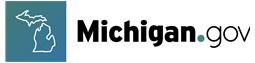To fully access all of the technologies used within the EGrAMS site, please adhere to the following minimum requirements:
Browsers Supported
Microsoft Edge
Google Chrome
Mozilla Firefox
Some browsers and platforms may not display pages in a consistent manner or support all of functionality of the site. It is encouraged that you upgrade to the most recent versions download Microsoft Edge.
Monitor size/resolution
800x600 Resolution
Recommendations : In order to view this web site in it's full capacity, it is recommended that your resolution be set at 1024 X 768.
Connection speed
56.6 Kbps
JavaScript Support
It is required that your current browser has JavaScript enabled in order to allow the web site the capability of recognizing complex functions and provide a more enhanced work environment.
Popup Blocker
If you have a popup blocker, it MUST be disabled. In addition, the popup blocker found on third-party toolbars that load into Microsoft Edge must be disabled; or the third-party toolbar removed. These toolbars include: Yahoo! Toolbar and Google Toolbar. The popup blocker on these toolbars is set at ‘Enabled’ when installed, which interferes with the operation of EGrAMS.
Third-party toolbar, click the ‘View’ menu in Edge, and highlight ‘Toolbars’. In this menu list, if a checkmark is on the name of a third-party toolbar, it is running. You can also find a toolbar by looking at your Edge browser window. The extra toolbar can often be found running horizontally just above the workspace. Move the mouse arrow along the toolbar to display the functions of the buttons and locate the popup blocker. Clicking the button should bring up a control which will enable you to disable its operation. Your local Technical Support can also assist in finding and disabling a popup blocker that’s interfering with the operation of EGrAMS.
Plug-ins/special programs
Adobe Acrobat Reader - Some documents on the site are only provided in PDF format and do require the free Adobe Acrobat Reader. download Adobe Acrobat Reader.
Reporting Problems
If you find a broken link or receive an error message while using our site, please let us know immediately. You can send a message to our Webmaster. We can respond more effectively if you provide:
-
Address (URL) of the page you were trying to reach,
-
URL of the preceding page (the one that contains the bad link), and
-
Copy of the exact error message that appeared on your screen.
Troubleshooting
Problem : No response when the "Validate" button is clicked
Reason: JavaScript test Failed. JavaScript is either disabled, or your web browser is ancient.
Solution: Microsoft Edge : Check that JavaScript is enabled. Click Tools from your browser's menu bar, then select Internet Options. Select the Security tab, then click the Custom Level button. Scroll down to the Scripting options and Enable Active Scripting. Click OK twice to return to this Browser Test, then reload this page.